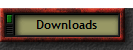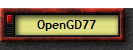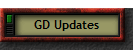|
|
The Spencer Family Web |
||||||||
|
OpenGD77 for the Blind Ham V7.3Q 29th March 2025 |
||||||||
|
if you are a blind ham you may never have considered using the Radioddity GD77 as a DMR/FM handy because you need to be able to see the screen. But that has all changed thanks to some very clever new firmware from Roger VK3KYY supported by Daniel F1RMB called OpenGD77 which now includes both voice prompts and beep signals for the blind ham making it completely accessible. You can also use this package to install the OpenGD77 firmware on the GD77S, (DM-1801,DM-1801A old versions) or the RD-5R.. I know that you would like to be able to do everything yourself including uploading the new firmware and voice prompts, creating a code plug and uploading it as well as using the radio without sighted help. So I have tried to produce a package of files which you can use and if you follow the Instructions really carefully you can do it without the assistance of a sighted person, obviously everyone's computer is slightly different but I have tried to make the instructions as generic as possible using a windows 10 computer . I can give you step by step instructions for everything you need to do with the GD77 but first you need to do some basic windows computer stuff and everyone does things slightly differently so I'll just have to try my best to guide you through it and hope that I succeed. I try to keep 1 action per line to help make it easier for your screen reader. If you are really comfortable with doing computer things then here are the quick instructions :- Select the link at the bottom of this web page and download the zip file called OpenGD77BH , in the zip file is a single folder GD77BH (GD77 for blind hams), extract this folder to your desktop. Then locate the file 1-Installing the CPS PDF that can be found in the folder and away you go but before you do that I ask you to go to the PLEASE READ comments at the bottom of this web page and read them. For those less skilled at computer things I will do my best but there are so many browsers and computer configurations that I can't cover every
case but I have made the instructions as robust as I can. Things get easier once you are into using the CPS program to set up your GD77 as we have more control :- Unfortunately not all browsers work the same way so the instructions for Firefox are different from the instructions for Edge and Chrome the three browsers I have tried it with. First Edge which is the standard browser for Windows 10 or Chrome and it should work for both versions of Edge :- For Edge and Chrome :- Tab until you find the link OpenGD77BH at the bottom of this web-page probably 4 tabs then when you are focused on the OpenGD77BH link you just need to hit enter to start the download, wait until your screen reader gives you the download complete message but ignore all the screen reader hints and you now just hit tab twice and with the older versions of Edge/Chrome you should now be on the file OpenGD77BH.zip if you are not then keep tabbing, it may take quite a lot of tabs, until you are on the file OpenGD77BH.zip and then hit Enter and then continue by going down this page to the section 'continue for both Firefox and edge'. Instructions for Firefox :- Tab until you find the link OpenGD77BH at the bottom of this web-page probably 4 tabs and when your focus is on the download link then hit Enter,
A new window will appear with two radio buttons, You need to be on the 'Open with' radio button so if your screen reader says you are on the save option then hit cursor up so that 'Open with' is selected then normally the windows explorer will automatically be the default option in the combo box and you then just hit enter to begin the extraction.
Continue for both Firefox and Edge :- Windows Explorer opens,so then hit the space bar to select the GD77BH folder You have now completed the most difficult part as there are so many possible browsers and computer configurations but you now have the GD77BH folder on your desktop which is what we needed to do :- EVERYBODY PLEASE READ :- In all the rest of the instructions we are going to be putting the CPS program on your computer and uploading new firmware, code plug and voice prompts to your GD77. Remember all of this has been developed by enthusiastic amateurs in their free time. So it is offered without any guarantees and although large numbers of amateurs are using OpenGD77 you carry out the procedures at your own risk. This package has been created by me Ian Spencer DJ0HF but the software and firmware is the work of Roger VK3KYY supported by Daniel F1RMB and these instructions would not have been possible but for the unstinting support of Gena M0EBP. This package may be freely distributed but not modified in any way without my permission. These instructions are very detailed and you may have enough experience not to need such detailed instructions but remember they have been written so someone with limited computer knowledge can hopefully achieve success provided they follow the instructions really carefully. You will also need to download a copy of the original Radioddity firmware which you can do by tabbing until you find the Update button and then on the updates page choosing the Download Radioddity Firmware button and storing it in your GD77BH folder on the desktop, or wait until you are using section 2 of the instructions entitled uploading firmware and voice prompts and follow the detailed instructions for downloading the extra firmware file you will need. If you are interested in the changes from one version to another then this information is also on the Updates page. So it's time to set the focus on your desktop and type g until the focus is on the folder GD77BH and then hit enter. You now have a list of all the files you will need to configure your GD77. Go down the list and you will find all of the instruction PDF's and MP3's and you can take your next step of installing the CPS program. To do this start by reading 1-Installing the CPS PDF or listening to 1-Installing the CPS MP3. 73, dj0hf at spencerweb dot net |
||||||||
|
|
||||||||